Web Filtering
Version History
| Release | Modification |
|---|---|
| 5.0.0 | Application categorization and Domain Filtering introduced |
| 5.5.0 | Support for Enhanced Web Filtering added |
Overview
Web filtering allows administrators to prevent access to dangerous, malicious, or inappropriate internet content. Services are created to handle traffic using the following set of configuration elements:
- url
- domain-name
- subcategory
- category
Web filtering extracts the full URL as http traffic traverses the router, allowing a targeted approach to filtering. Additionally, web filtering provides domain classification using third party data sources to generate a comprehensive, real time, and up-to-date worldwide database for categorizing domains and URLs.
Web Filtering is a separate, optional feature, available through the purchase of a Web-Filtering license. For information about activating this powerful feature, please contact Customer Support or your Sales Engineer.
Basic Configuration
- Configure
application-identificationandweb-filtering - Configure or edit a child service to block the content
Example Config
Configure application-identification mode all and enable web-filtering:
config
authority
router office
name office
application-identification
mode all
web-filtering
enabled true
exit
exit
exit
exit
Create a child service with an access-policy to restrict traffic:
config
authority
service internet
name internet
description "The INTERNET"
address 0.0.0.0/0
access-policy lan
source lan
permission allow
exit
exit
service block.internet
name block.internet
description "Block certain content"
domain-name-category Sports
access-policy lan
source lan
permission deny
exit
exit
exit
How it Works
The SSR maintains a cache of the most frequently used domains and URLs. As clients request URLs over HTTP, the SSR compares the request to the cache. If a requested URL is matched to one in the cache, then the information configured for the Category is used - allow or block. If the requested URL does not exist in the cache, the SSR makes a secure, authenticated, and asynchronous query to the Websense ThreatSeeker Cloud service for categorization of the URL.
- While waiting for a response to the categorization query, the SSR will drop packets for the request. Clients are expected to retransmit the request. If a configurable threshold of retransmissions is hit, the SSR will give up on categorization and allow the session.
- When a response is received, the cache is updated, and the category information in the service policy is applied.
Configuring Web Filtering using the PCLI
Web Filtering is enabled on the router through Application Identification. The mode must be set to all, and web-filtering must be enabled true as shown above. A child service is then created with an allow or deny action for the domain category.
The high level steps for configuring Web Filtering are:
- Enable
application-identification mode all - Enable web filtering
- Create a parent service
- Create the child service to be filtered
- Create an access policy on the child service to filter traffic
In many cases, you may have pieces of this procedure already in place, such as the internet service configured as an example below.
Configure application-identification
config
authority
router office
name office
application-identification
mode all
web-filtering
enabled true
exit
exit
exit
exit
Create the Parent Service
config
authority
service internet
name internet
scope public
address 0.0.0.0/0
exit
exit
exit
Create the Child Service
The following example uses the domain category to classify traffic.
config
authority
service adult.internet
name adult.internet
domain-name-category Adult
exit
exit
exit
Configure the Access Policy
Configure the access-policy to block (deny) traffic.
config
authority
service adult.internet
name adult.internet
domain-name-category Adult
access-policy lan
source lan
permission deny
exit
exit
exit
exit
Domain Categories
Listed below are the default set of SSR domain categories, which apply to all data sources on the system. These categories are not blocked by default, nor are they considered threatening, but represent a list of categories of information. Individual services and service policies can be configured on the SSR to allow or deny access to the category, or domains within a category.
- Adult
- Advertisement
- ArtsAndEntertainment
- Business
- CareerAndEducation
- Collaboration
- Conferencing
- DeviceIoT
- FileSharing
- Financial
- Gambling
- Games
- Government
- Healthcare
- Illegal
- Infrastructure
- Malware
- Miscellaneous
- Networking
- NewsAndReference
- Recreation
- RemoteDesktop
- Search
- Security
- Shopping
- SocialMedia
- SoftwareUpdates
- Sports
- StreamingMedia
- Technology
- Travel
- Weapon
Active categories and domains are displayed in the GUI on the Applications Seen page. Use the link on the top right corner of the Routers page to view the applications available on the Routers page.
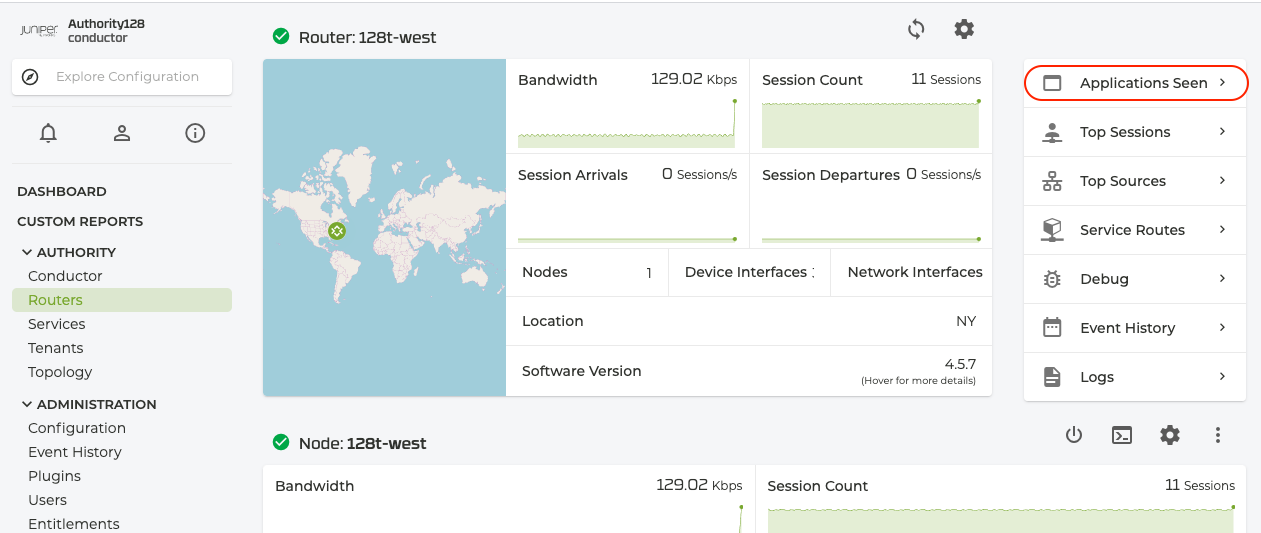
Invalid Applications
In cases where an application is configured incorrectly, or a domain is mistakenly configured as an application, an alarm is generated.
For example, in the configuration snippet below a service is configured using an invalid application name: You-Tube. (The correct name for the application would be YouTube.)
service You-Tube
name You-Tube
application-name You-Tube
The result is the following alarm in the show alarms output:
admin@conductor-east-1.RTR_EAST_CONDUCTOR# show alarms
Tue 2024-07-09 14:25:28 UTC
WARNING: Targeting router 'all' may take a long time. Continue anyway? [y/N]: y
✔ Retrieving alarms...
================================ ===================== ========== ======== =========== ===================================
ID Time Severity Source Category Message
================================ ===================== ========== ======== =========== ===================================
combo-east-1.RTR_EAST_COMBO:30 2024-07-09 14:24:47 Major INTERFACE Invalid applications: *.bea-brak.de
If you encounter this alarm, review your application configurations.
Service Matching Order
When matching a session to a service, the list below represents the priority order in which the service resolution is performed.
- URL
- domain-name
- subcategory
- category
The SSR obtains the category and subcategory for the URL and domain from Websense, which is then used for the service matching algorithm described below.
For example, on the URL: http://www.google.com/doodles/doodle-champion-island-games-september-05, matching will be performed in the following order.
- Does any child service URL list contain a match for this URL, including any wild-card patterns for URLs?
- Yes, the following child service matches the URL:
service google-doodle.internet
name google-doodle.internet
description "No doodling at work"
url http://www.google.com/doodles/*
access-policy lan
source lan
permission deny
exit
exit
- If there was no match to the first query, then does any child service match the domain in the URL?
- Yes, the following domain based service matches the URL:
service google.internet
name google.internet
description "No searching at work"
domain-name *google.com
access-policy lan
source lan
permission deny
exit
exit
- If there was no match to query 2, then is there a child service which contains the subcategory Search Engines and Portals ?
- Yes, the URL matches a sub-category called Search Engines and Portals within the category of Technology.
service search.internet
name search.internet
description "No searching at work"
subcategory Search Engines and Portals
access-policy lan
source lan
permission deny
exit
exit
- And finally, if there is no match to query 3; is there a child service which matches category Technology? For example:
service technology.internet
name technology.internet
description "Technology is okay at work"
domain-category Technology
access-policy lan
source lan
permission allow
exit
exit
In this case, google.com does not fall into the category of Technology.
Matching Order Algorithm
The matching order algorithm is the same for scenarios when all the web filtering config options are used across different child services under the parent, or used on the same child service. For example, consider the following service:
service block-search.internet
name search.internet
description "No searching at work"
url http://www.google.com/doodles/*
domain-name *google.com
subcategory Search Engines and Portals
access-policy lan
source lan
permission deny
exit
exit
The block-search.internet child service will match the various URLs as follows:
| URL | Match Type | Description |
|---|---|---|
| http://www.google.com/doodles/doodle-champion-island-games-september-05 | By URL http://www.google.com/doodles/* | The wild-card URL is the best match in this case. |
| http://www.google.com | By domain *google.com | The URL is not a match, but the domain is and the overall child service is a match as a result. |
| http://www.bing.com | By subcategory Search Engines and Portals. | The URL matches neither the configured URL or domain pattern, however, it is a Search Engine and matches the child service. |
Configuring Web Filtering using the GUI
To enable Web Filtering, configure application identification, a parent service, a child service, and access policies to allow or deny traffic. In many cases, you may have pieces of this procedure already in place, such as the internet service configured as an example below.
The high level steps for configuring web filtering are:
- Create a parent service
- Create the child service
- Configure a Tenant
- Create an access policy on the child service to filter traffic
The following procedures describe configuring web filtering from the GUI. An example of the PCLI configuration is also shown.
Create a Parent-level Service
Create a broad service representing the internet.
- Log in to the Conductor GUI.
- Select Configuration.
- Scroll down to Services.
- Select ADD next to Services.
- Name the service internet, and select SAVE.
- On the Service screen, verify that Enabled is set to true.
- Set Scope to public.
- To generate Application Identification Categories, set the toggle to True.
- Scroll down to Service Addresses and select ADD.
- Enter the IP address 0.0.0.0/0, and select SAVE.
- At the top of the screen, select VALIDATE.
config
authority
service internet
name internet
scope public
address 0.0.0.0/0
exit
exit
exit
Create the Child Service
The child service classifies the traffic and provides the option to filter different domains and categories.
Create the child service
- In the Services panel, select ADD.
- Create a new service,
adult.internet. - On the Service screen, verify that Enabled is set to true.
- Set Scope to private.
- Scroll down to the Domain Name Category field, click ADD and select/add the domain category, Adult.
config
authority
service adult.internet
name adult.internet
domain-name-category Adult
exit
exit
exit
Configure the Tenant
A tenant must be configured in order to create an Access Policy.
- Log in to the Conductor GUI.
- Select Configuration.
- Select ADD next to Tenants, enter name corp and select SAVE.
- Return to the top level.
- At the top of the screen, select VALIDATE and then COMMIT.
Create the Access Policy
Configure the access-policy to deny access to the domain category.
- Scroll down to services.
- Select adult.internet.
- In the Basic Information panel, set the Tenant to adult.internet.
- Scroll down to Access Policies and click ADD.
- In the Source field, enter adult.internet (name of the service).
- In the permission field, select deny.
- Click Validate.
- Return to the Configuration Home screen.
- Click Commit.
config
authority
service adult.internet
name adult.internet
domain-name-category Adult
access-policy corp
source corp
permission deny
exit
access-policy home
source home
permission deny
exit
exit
exit
exit
Show Commands
The following show commands can be used from the CLI to display the list of domains and domain categories available and in use for web filtering.
show domain-name: Displays a list of the domain names.show domain-categories: Displays the list of categories shown above.