Configuring Ethernet Over SVR for Active/Standby
EoSVR is a point-to-point L2 service that provides session resiliency even during a failover between different underlying networks. However, there may be cases where you also require redundancy at the service level when using L2 services in the network.
For example, in a network deployment where there are no loop detection mechanisms available, the EoSVR Active Standby configuration gives you the ability to configure two different endpoints on the P2P L2 service, while making sure only one is active at a time. In the configuration example below, VLAN A needs to be extended so that End Device 2 can be reached from either head-end, typically deployed in two different datacenters.
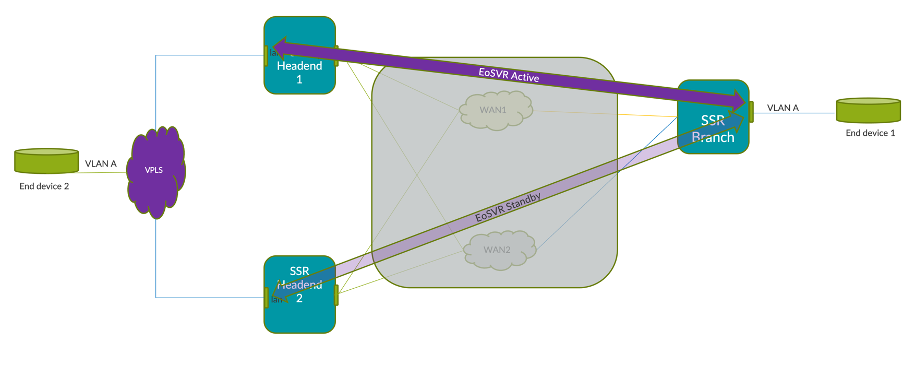
Configuration Example
The EoSVR Active/Standby feature relies on the standard EoSVR functionality. To configure Active/Standby, the same LAN interface IP address needs to be defined on both head-ends.
Note that the peer service routes are generated by the conductor when an EoSVR service route is configured for each service. They are shown here for completeness.
Branch
name Lan1
global-id 27
ethernet-over-svr name br6
ethernet-over-svr enabled true
ethernet-over-svr peer 169.254.50.5 SSR_HE1 ip-address 169.254.50.5
ethernet-over-svr peer 169.254.50.5 SSR_HE1 peer SSR_HE1
tenant branch.tenant1
address 169.254.50.6 ip-address 169.254.50.6
address 169.254.50.6 prefix-length 24
Headend 1
name Lan
global-id 30
ethernet-over-svr name br7
ethernet-over-svr enabled true
ethernet-over-svr peer 169.254.50.6 SSR_BRANCH ip-address 169.254.50.6
ethernet-over-svr peer 169.254.50.6 SSR_BRANCH peer SSR_BRANCH
tenant he1.tenant1
address 169.254.50.5 ip-address 169.254.50.5
address 169.254.50.5 prefix-length 24
Headend 2
name lan_l2
global-id 10
ethernet-over-svr name br5
ethernet-over-svr enabled true
ethernet-over-svr peer 169.254.50.6 SSR_BRANCH ip-address 169.254.50.6
ethernet-over-svr peer 169.254.50.6 SSR_BRANCH peer SSR_BRANCH
tenant he2.tenant1
address 169.254.50.5 ip-address 169.254.50.5
address 169.254.50.5 prefix-length 24
How It Works
EoSVR A/S relies on the SSR to send broadcast traffic using only one of the defined services (either the active or the backup), regardless of the fact that the traffic is being received from both of them.
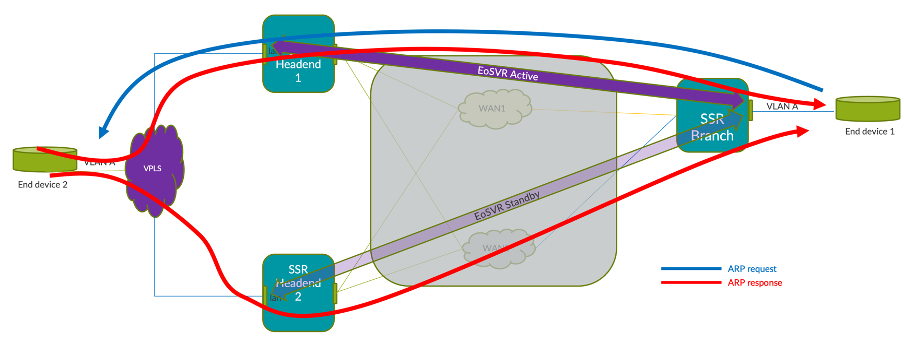
In a standard EoSVR configuration there are typically two routers; R1 and R2. EoSVR is configured on the LAN of R1 and R2. There is a WAN connection between R1 and R2, and they communicate via SVR. Since EoSVR is configured on the LAN of R1 and R2, they both act as a virtual LAN. There are 2 services that are configured:
-
A service from R1 to R2 so that L2 and IP packets can go from R1 to R2. This service has the IP address of the interface with EoSVR enabled on R2. The service route on R2 is an EoSVR bridge.
-
A service for packets from R2 to R1 where the service address is the IP of the EoSVR interface on R2.
For EoSVR Active/Standby, all of the above holds true, but we now have R1 talking to Headend 1 and Headend 2. This means there will be:
- one service for H1's EoSVR interface IP
- one service for H2's EoSVR interface ip
- one service for R1's EoSVR IP
In order to demonstrate the configuration, let's assume the scenario in the figure above.
Step 1: Configure LAN Interfaces
Configure the LAN network interfaces:
-
Both head-ends have their respective EoSVR bridges configured with the same IP address in the network interface and on the peer with the branch EoSVR bridge.
-
The branch EoSVR bridge peering is configured with the IP address used in both head-ends.
Branch
name Lan1
global-id 27
ethernet-over-svr name br6
ethernet-over-svr enabled true
ethernet-over-svr peer 169.254.50.5 SSR_HE1 ip-address 169.254.50.5
ethernet-over-svr peer 169.254.50.5 SSR_HE1 peer SSR_HE1
tenant branch.tenant1
address 169.254.50.6 ip-address 169.254.50.6
address 169.254.50.6 prefix-length 24
Headend 1
name Lan
global-id 30
ethernet-over-svr name br7
ethernet-over-svr enabled true
ethernet-over-svr peer 169.254.50.6 SSR_BRANCH ip-address 169.254.50.6
ethernet-over-svr peer 169.254.50.6 SSR_BRANCH peer SSR_BRANCH
tenant he1.tenant1
address 169.254.50.5 ip-address 169.254.50.5
address 169.254.50.5 prefix-length 24
Headend 2
name lan_l2
global-id 10
ethernet-over-svr name br5
ethernet-over-svr enabled true
ethernet-over-svr peer 169.254.50.6 SSR_BRANCH ip-address 169.254.50.6
ethernet-over-svr peer 169.254.50.6 SSR_BRANCH peer SSR_BRANCH
tenant he2.tenant1
address 169.254.50.5 ip-address 169.254.50.5
address 169.254.50.5 prefix-length 24
Step 2: Configure Neighborhoods to determine active and standby services
In order to control which service is active and which is standby, two different neighborhoods are defined and vectors applied. Let's say you want to prefer H1 for all packets from R1 to the head-end. Only in a situation where H1 fails or all paths to H1 fail, will we want to send packets to H2.
Configure the neighborhood and the vectors; For the service towards the head-end (the H1-H2 service), set the vector values to prefer the paths to H1 (primary path), and then to H2 (secondary path).
Branch
name wan1
global-id 25
conductor false
neighborhood wan1_standby name wan1_standby
neighborhood wan1_standby vector wan1_standby
neighborhood wan1_active name wan1_active
neighborhood wan1_active vector wan1_active
Headend 1
name wan1
global-id 7
neighborhood wan1_active name wan1_active
neighborhood wan1_active topology hub
neighborhood wan1_active vector wan1_active
Headend 2
name wan1
global-id 28
neighborhood wan1_standby name wan1_standby
neighborhood wan1_standby topology hub
neighborhood wan1_standby vector wan1_standby
Step 3: Configure Services
If you are not familiar with configuring L2 and L3 services, please refer to Create a Service for Ethernet Over SVR.
Create the service using a branch-to-head-end direction.
L2 service
name l2_service
security unencrypted
transport udp protocol udp
transport udp port-range 1281 start-port 1281
address 169.254.50.5
access-policy branch.tenant1 source branch.tenant1
service-policy customer_L2
L3_service
name L3_service
security unencrypted
transport tcp protocol tcp
transport udp protocol udp
transport icmp protocol icmp
address 0.0.0.0/0
access-policy branch.tenant1 source branch.tenant1
service-policy customer_L2
share-service-routes true
Headend 1
name L2_service_SR
service-name L2_service
bridge-name br7
name L3_service_SR
service-name L3_service
bridge-name br7
Headend 2
name L2_service_SR
service-name L2_service
bridge-name br5
name L3_service_SR
service-name L3_service
bridge-name br5
Step 4: Configure the Service Policy
When you configure the service policy, make sure session-resiliency is set to revertible failover. Configure the vector list according to the active / standby priorities. For information about configuring vectors and priorities, refer to the Configuration Element Reference.
name customer_L2
vector wan1_active name wan1_active
vector wan1_standby name wan1_standby
session-resiliency revertible-failover
peer-path-resiliency true