Upgrade the SSR Conductor
Please refer to the Upgrade Considerations before proceeding.
Your SSR conductor must have internet access to download the latest software packages; for deployments where the routers managed by the conductor do not have internet access, you can use the SSR conductor as a repository (or proxy) to retrieve software images. As with any upgrade activity, it is always prudent to create a backup of your current software configuration before initiating any upgrade activity.
There are two standard ways of upgrading a conductor:
- Using the conductor's GUI to initiate the upgrade
- Using the conductor's PCLI to initiate the upgrade
Prerequisites for upgrades now include configuring a user with super user (sudo) privileges. SSH Root login is not permitted. If the existing version allows SSH Root login, it will be disabled during the upgrade. When a system is installed using the OTP ISO, a "t128" user is configured with sudo privileges.
Version Dependencies
SSR-6.3.5 Software and Version Compatibility
Beginning with SSR-6.3.5, conductor-managed routers running SSR-6.3.5 must be managed by conductors running SSR-6.3.5 or higher software. Internal updates to the software prevent successful management from a lower patch version on the conductor when 6.3.5 is installed on the router. For example:
- Conductor: SSR-6.3.5 / Router: SSR-6.3.5 Compatible
- Conductor: SSR-6.3.5+ / Router: SSR-6.3.5 Compatible
- Conductor: SSR-6.3.5 / Router: SSR-6.2.6 Compatible
- Conductor: SSR-6.3.4 / Router: SSR-6.3.5 Not Compatible
- Conductor: SSR-6.2.9 / Router: SSR-6.3.5 Not Compatible
General Dependency Information
The conductor major.minor.patch version must be greater than or equal to the router version. All versions currently under support can be run on a router and managed by the conductor, provided that the conductor version is greater. Versions of software not under support may work, but are not guaranteed to do so.
Examples:
- Conductor running version 6.0.10, managing Routers running version 6.0.5: Supported.
- Conductor running version 5.6.7, managing Routers running version 5.6.17: Not supported.
- Conductor running version 6.2.5, managing Routers running version 5.6.17: Supported.
- Conductor running version 5.6.8, managing Routers running version 6.1.3; Not supported.
Upgrading the Conductor
Use the following procedures to upgrade a Conductor from the GUI or using the Interactive Installer (linux shell).
Before upgrading a conductor, it is recommended to export the running configuration.
Upgrade using the GUI
- Select Conductor under Authority.
- In the Node: Conductor panel, select the Upgrade SSR icon (the arrow within a circle). This icon displays green when upgrades are available.
- In the Upgrade SSR window, use the drop down to select the SSR version for the upgrade.
- Click Proceed.
The Upgrade screen displays the Raw Log with the upgrade progress. Once the upgrade is complete, the Conductor is restarted and the GUI is refreshed.
Using the Interactive Installer
For systems with both primary and secondary conductors, it is a best practice to upgrade only one conductor at a time.
Upgrading using the Interactive Installer
Use this procedure to upgrade the conductor from a linux shell.
While the linux shell is available for upgrading the conductor, it is advised to use the GUI. Upgrading through the interactive installer should be used in environments where a GUI is not otherwise accessible.
-
Launch a Linux command prompt window on the node you wish to upgrade.
noteIt is strongly recommended that you first upgrade to the latest version of the Installer. If the upgrade is not possible, and you are running an Installer version prior to 2.7.0, use the Screen utility when performing an upgrade in interactive mode to avoid SSH session timeout.
To upgrade the installer, run
dnf update 128T-installerfrom the linux prompt. -
Create a screen and attach to it.
screen -d -m -s <name-of-screen-session>
screen -x <name-of-screen-session> -
Shut down the salt-minion on the target node using the following command:
sudo systemctl stop salt-minion -
Enter the command to launch the interactive installer wizard.
sudo install128tResult: The SSR splash screen appears.
noteThe
install128tapplication checks for an available update. If a newer version is detected, it requests that you update. -
Press the enter key to select Begin and start the installation wizard.
noteUse the spacebar to move between entries in the installer windows.
-
When prompted, select Upgrade.
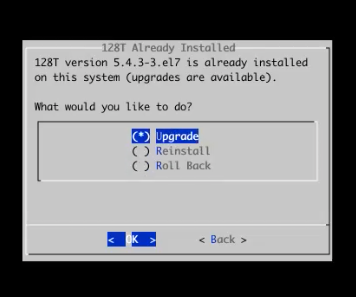
Result: The application queries the SSR software repository for the latest software.
-
Select the desired software version from the list of available options.
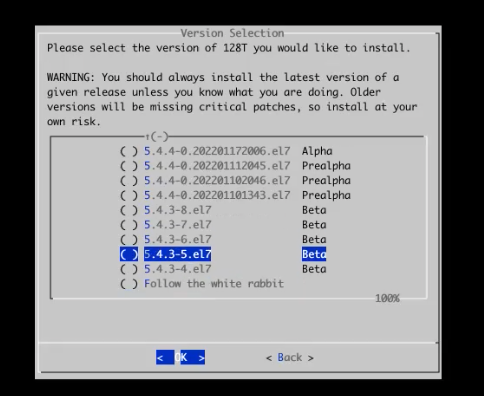
-
Confirm the upgrade to begin the upgrade process.
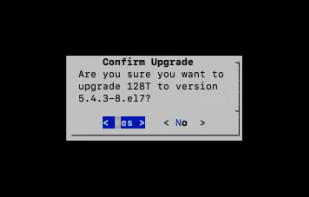
-
Once the upgrade is complete, press the enter key to select Yes to start your software.
noteYour output may vary based upon the nature of the upgrade, occasion, various packages, and dependencies that SSR requires as part of the SSR Routing Software upgrade.
-
Detach from the Screen utility (if applicable).
ctrl+a
d
Next Steps
See Router Interactive Installation or Router Installation Using OTP for steps to install your routers.
If your deployment will take advantage of Mist Telemetry, see Enable WAN Assurance on the Conductor for those next steps.