QuickStart From the OTP ISO
Use this procedure to set up a typical standalone branch router leveraging the QuickStart capabilities of the SSR Networking Platform. When configuring and installing a router in an environment operating under the Common Criteria guidelines, it is acceptable to provision this file using the GUI. Other uses of the SSR GUI are not supported under the Common Criteria guidelines.
For Common Criteria compliance, a dedicated, out-of-band network must be used to provide the management connection security between Conductor and Router instances. SSR software does not currently provide any evaluated security assurances for this link. This dedicated network interface must be privately routed, and must not be exposed publicly.
SSR Configuration
The SSR router will need to be provisioned on the conductor. This procedure assumes you are familiar with the concepts and configuration of the SSR platform.
When a router configuration has been added to the conductor, but the device has not yet connected, in place of device-specific information, QuickStart instructions will be displayed.
After the configuration has been added to the authority on the conductor:
- On the Conductor, go to the UI to start the QuickStart process for the newly created SSR Router by accessing “Routers” -> “Router Name” -> “QUICKSTART LINK”
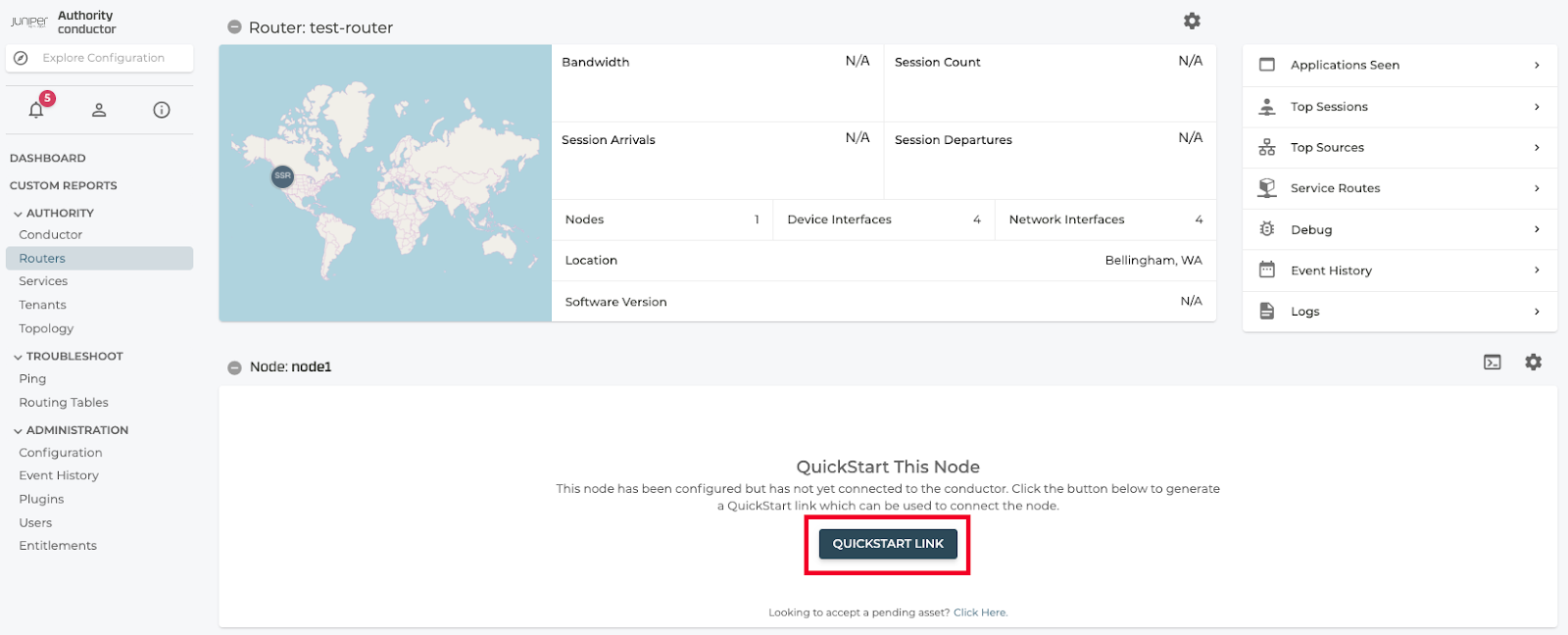
Clicking on the generate "QuickStart Link" will present you with a dialog box confirming some basic information about the target platform. Notably the router name, node name, and asset ID.
The device host address is the IP address that is assigned to the SSR router during the staging process. By default this is set to 192.168.0.128.
A password is used to encrypt the contents of the QuickStart file. This password will be required when applying the file to the target platform.
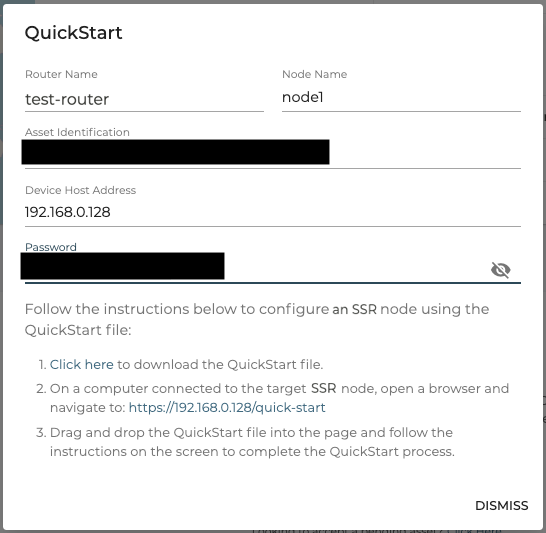
- Copy the auto generated “Password” (this can be set to a different value)
- Follow step 1 to download the QuickStart file locally by selecting the “Click Here” link
- Plug in the computer that contains the QuickStart file to any ethernet port except for port 1 on the router. Ensure DHCP client is enabled on the computer connecting to the router.
- Follow step 2 and click the link to start the QuickStart URL process
- Login locally to the new router with the default username
adminand password128Tadmin - Drag and drop the QuickStart file and click “Proceed”
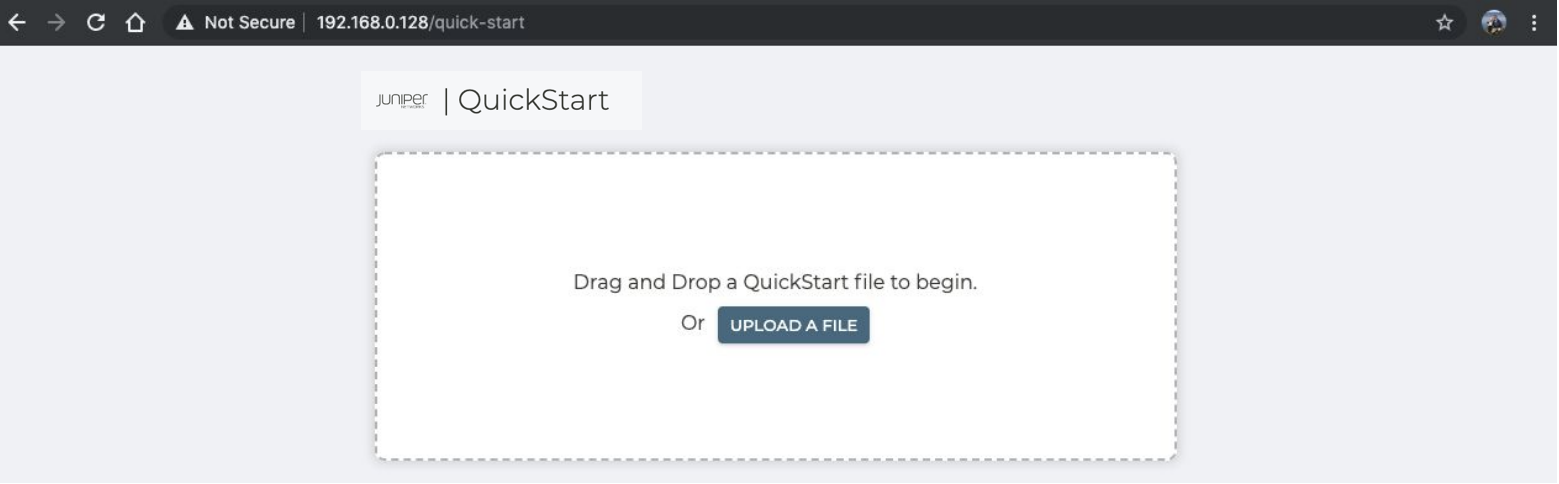
- Paste the “Password” previously copied to unencrypt the QuickStart file and click “Continue”
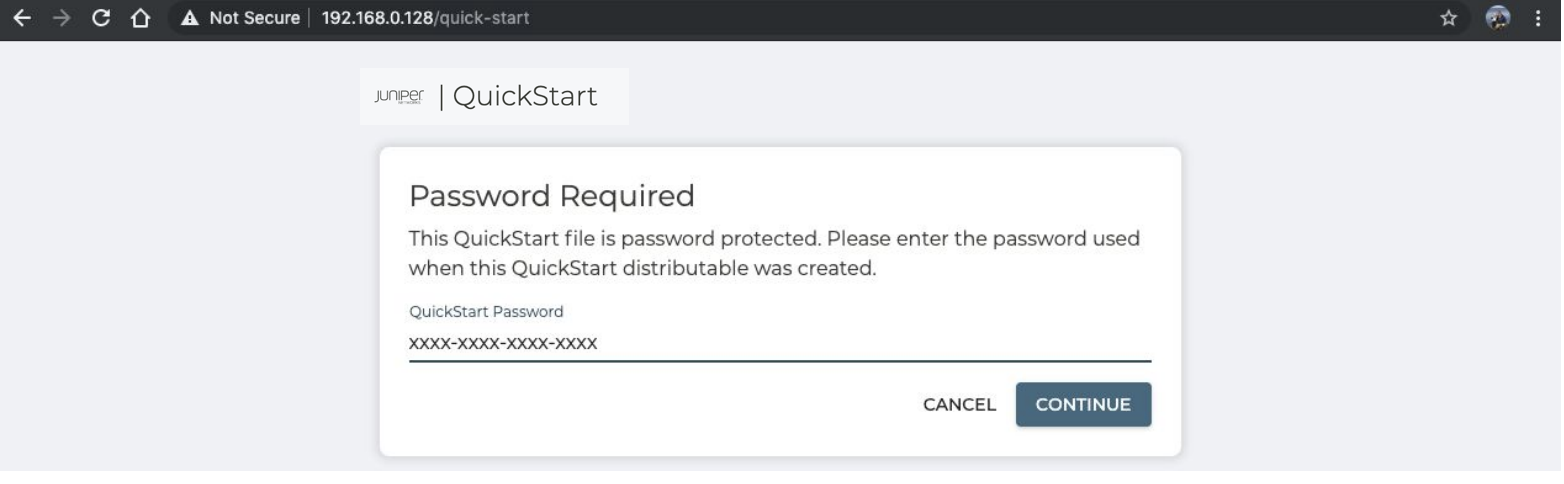
- Click “Proceed” to start this process
- Optionally, select the “Show Details” slider to view the full config that will be configured
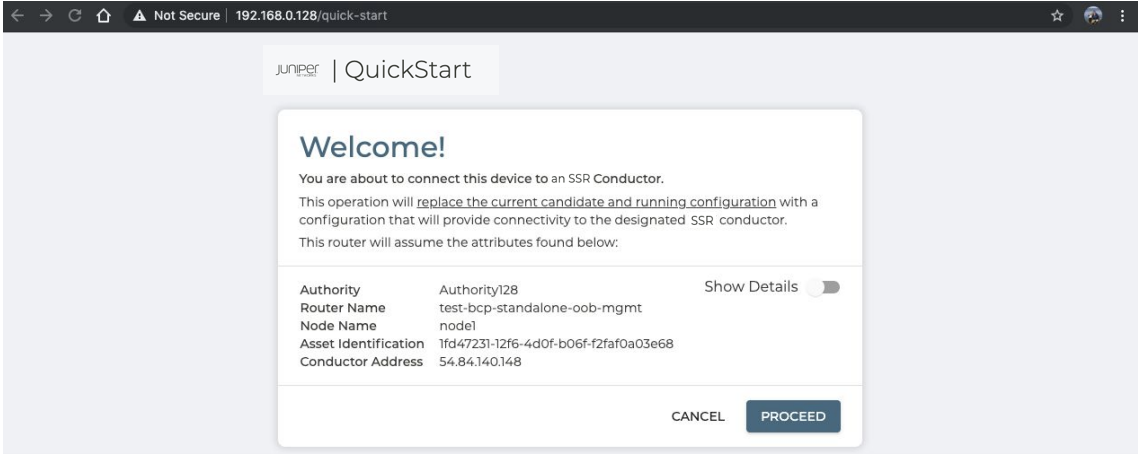
- After a couple minutes, this process will complete and your SSR Router will be fully configured.
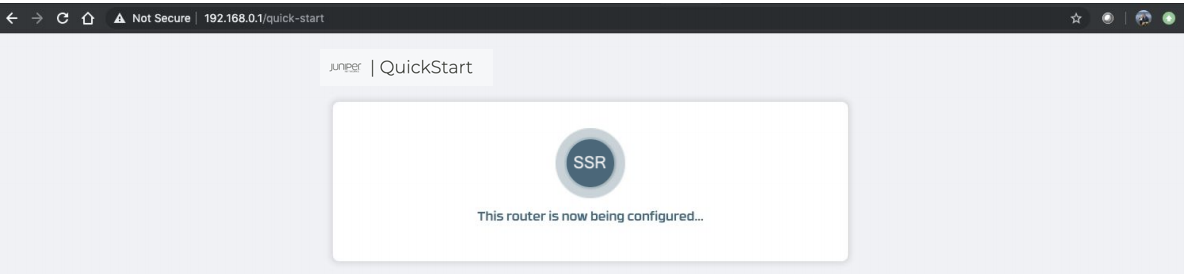
- After a few more minutes, the router QuickStart webpage will show a message that the router was successfully configured.
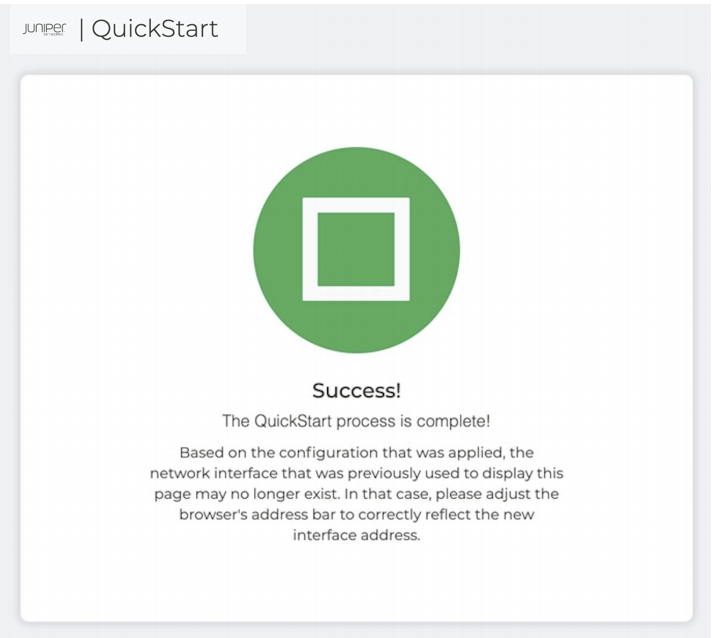
Verifying Operation
The SSR router will have connected to the conductor. The Router page that was previously empty should now be populated with information about the system. Go to the SSR Conductor UI to verify the process completed for this newly created SSR Router by accessing “Routers” -> “Router Name” -> “Node Name”
- Verify “SSR Processes” -> “All Processes Running”
- Verify “Asset Status” -> “RUNNING”
- Verify all 4 interfaces are “Up”
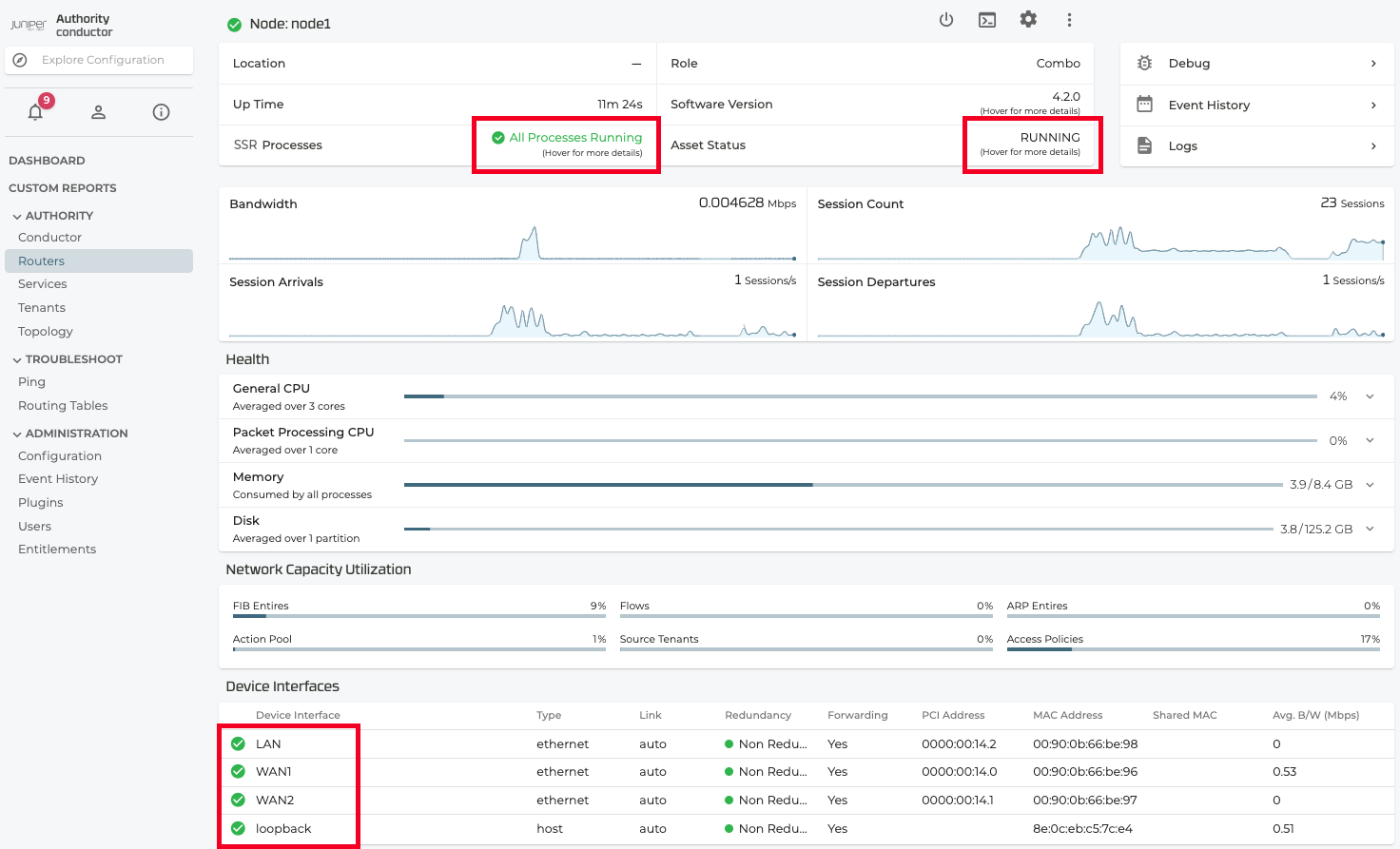
Congratulations, you have setup your SSR router.