Site Assignment
Once the onboarding process is complete, each router is displayed on the Mist Inventory page under Organization > Inventory. The next step is to assign it to a site and begin gathering data in Mist.
In the Mist Inventory panel the new router shows as "Unassigned".
-
Select the new router from the inventory.
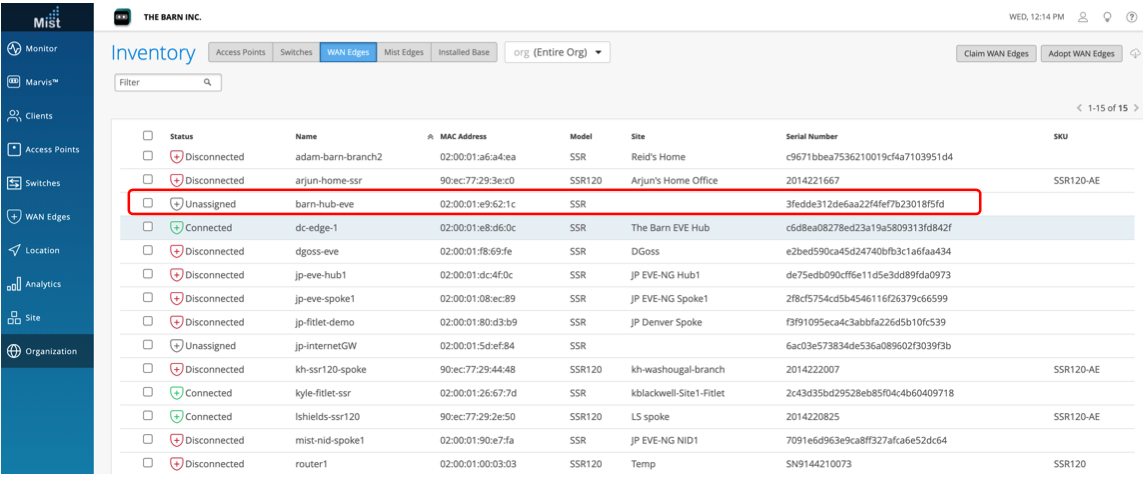
-
From the More dropdown list, select Assign to site.
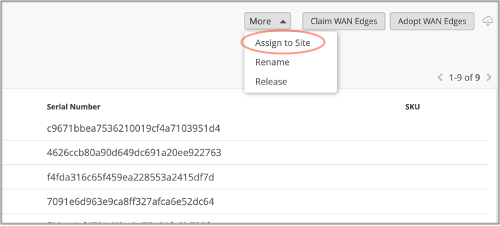
-
Select the site from from the Site list.
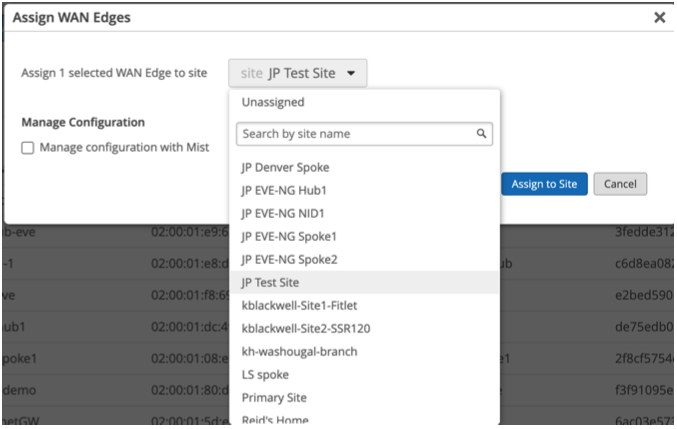
-
For conductor-managed routers (SSR Software version 5.4.x and greater), make sure there is no checkmark in the Manage Configuration from Mist under Manage Configuration. The device will reach out to the conductor IP address specified during site creation to receive configuration information.
If you are configuring a Mist-managed router (SSR Software version 6.x and above) place a checkmark in the Manage Configuration from Mist box.
-
Click Assign to Site.
Once the site assignment is complete, the information is relayed back to the corresponding SSR router, and the router begins streaming the telemetry data to the cloud. Data appears on the Mist portal after approximately 15 minutes. The Mist WAN Edge Insights page provides a good starting point for viewing the analytics being streamed to the cloud.
To view the events and activity on the device:
-
Select WAN Edges from the sidebar.
-
From the Site dropdown, choose the site where the SSR is assigned, and select the SSR.

-
From the Site panel, choose WAN Edge Insights.
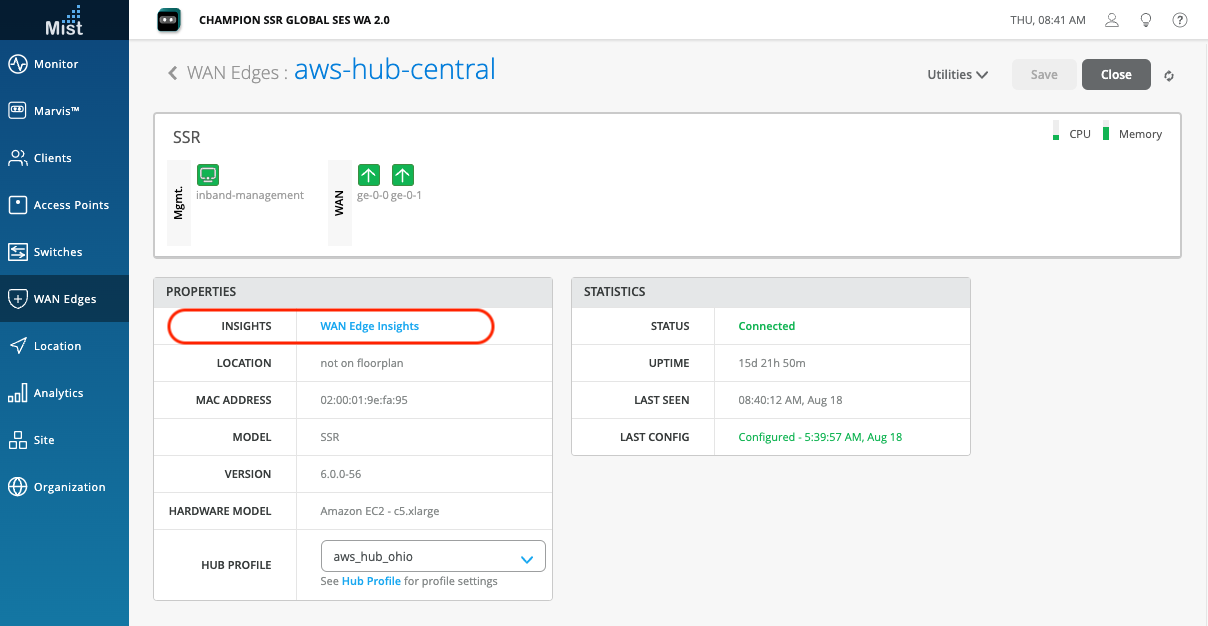
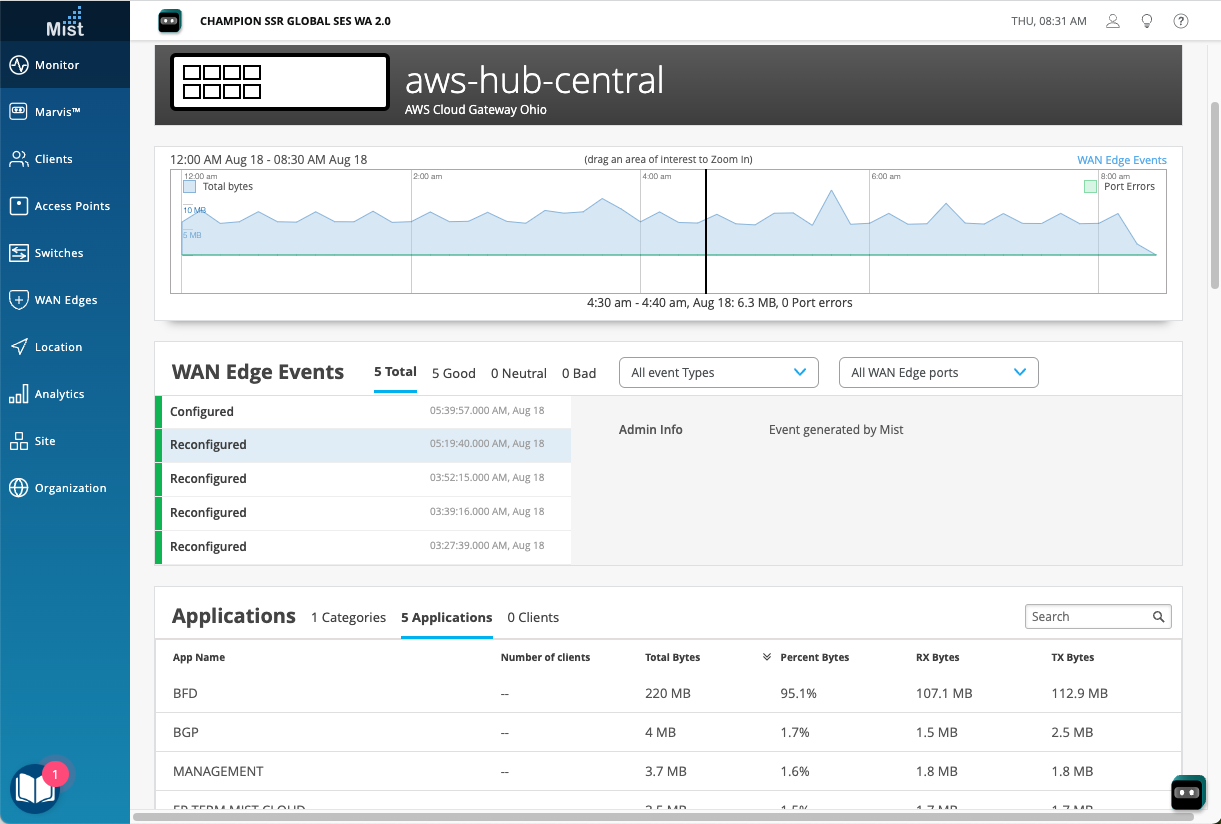
For additional views available through the SSR GUI and PCLI, see Features for more information.