SSR120 Device Onboarding
Congratulations on your new Session Smart Routing (SSR) WAN Edge device!
Let's get it set up in the Mist cloud with WAN Assurance. This guide walks you through the simple steps to get a new cloud-ready Juniper Networks® SSR120 router up and running in the Juniper Mist™ cloud portal. You can onboard a single device using your mobile phone, or one or more devices using your computer. Once onboarded, we'll walk you through the steps to create a basic configuration. You'll need your Juniper Mist WAN Assurance subscription and your login credentials for the Juniper Mist portal. If you have not already activated your subscriptions and set up your organization and sites, please follow the steps in Create a Mist Account and Organization.
Connect Your Device to the Cloud
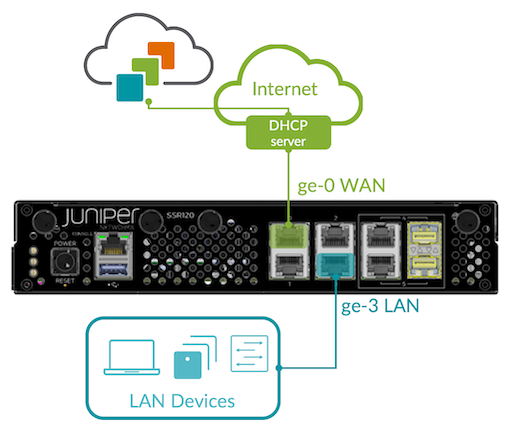
Your SSR device uses Port 0 (ge-0-0) as a default WAN port to contact Mist for zero-touch provisioning (ZTP). You will also be setting up Port 3 (ge-0-3) with a LAN network.
-
Connect Port 0 to an Ethernet WAN link capable of providing the device with:
- DHCP address assignment
- Connectivity to the Internet and Mist
-
Connect Port 3 to your LAN devices, including:
- Mist-managed Juniper EX switches
- Mist APs
- User devices
-
Power on the device.
Great job! Your SSR device is now connected to the Mist cloud and awaiting further instructions.
Claim Your Device
To add the device to your organization's WAN Edge inventory, locate the claim label found on the device.

To enter the device claim information into Mist, you can:
- Scan the QR code with the Mist mobile app
- Enter the claim code in Mist
The MistAI app can be downloaded from mobile app stores:
Mobile App QR Scan
- Open your MistAI app.
- Select "Claim Devices to Org".
- Scan the QR code.
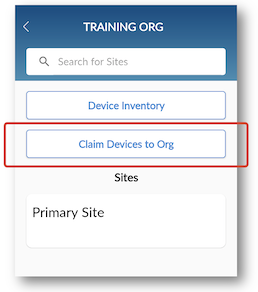
Mist Claim Code Entry
- Log into your Mist organization's dashboard.
- Navigate to your organization's inventory, and select the WAN tab at the top.
- Select the "Claim WAN Edges" button in the upper right of the inventory screen.
- Add the device claim code into the list of devices to claim.
- Un-check the "Assign claimed WAN edges to site" box. This will place the device into inventory, and it will be assigned to a site later.
- Click the "Claim" button to claim the device into your inventory.
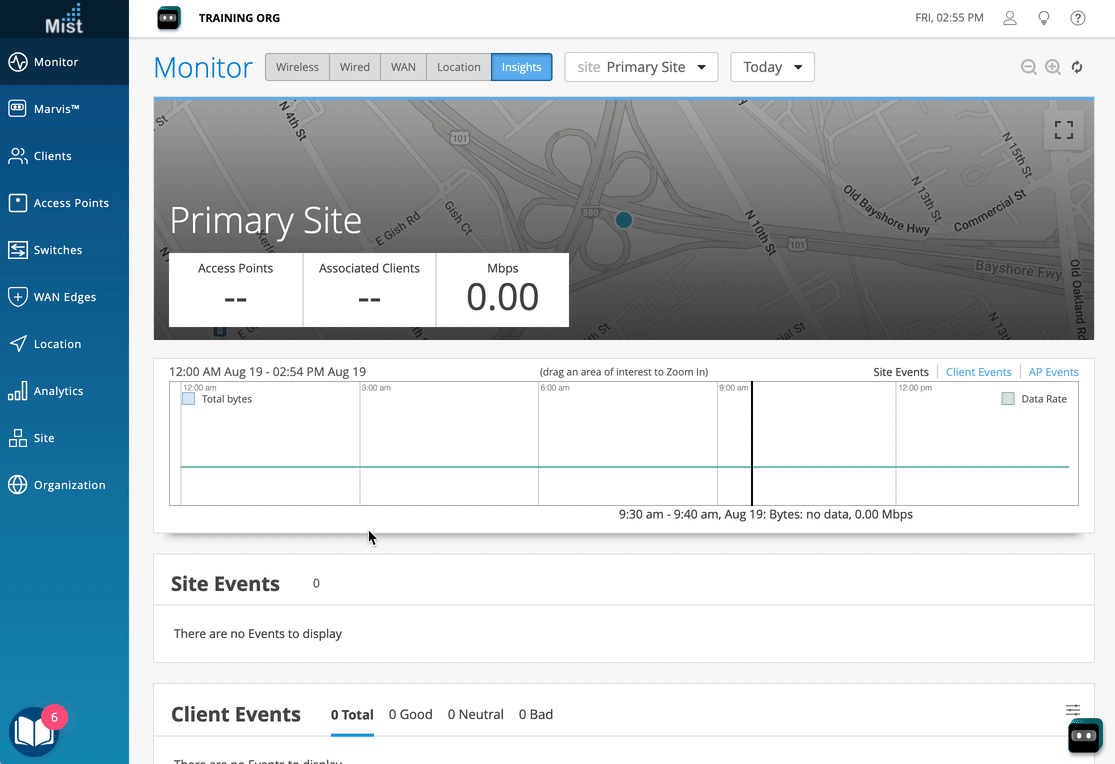
When a device is assigned to a site and set to be managed by Mist, upon first connection of the device to the cloud you will be prompted to upgrade to a version of software compatible with Mist. In some initial onboarding cases, this upgrade process may take up to 30 minutes or more.
Onboarding Complete!
Fantastic, your device is in your inventory! To provision your SSR device with ZTP, log into Mist and configure a template for your SSR.