Add Device to Site
At this point you have the following:
- Your SSR device in your inventory.
- A WAN edge template for configuration in Mist.
- Your WAN edge template associated with your site in Mist.
Associating the device with the site and template gets you a working config!
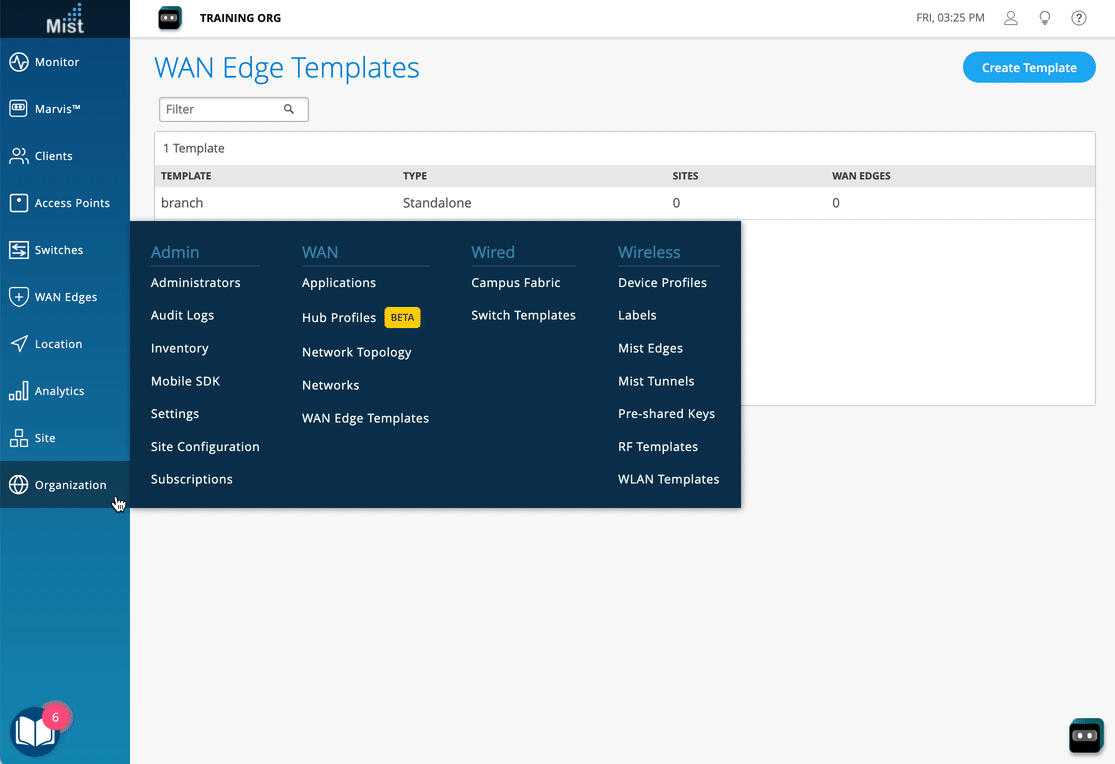
-
Go to your organization's WAN Edges Inventory.
-
Select your device.
-
Assign the device to your site.
-
If you are configuring a Mist-managed router (SSR Software version 6.x and greater), check the
Manage configuration with Mistcheckbox.For version 5.4.x and greater conductor-managed routers, make sure there is no checkmark in the Manage Configuration from Mist under Manage Configuration.
-
Select Assign to Site.
Congratulations!
Mist is now sending the template-driven configuration down to your device. After a few minutes to process and apply the configuration, it will begin forwarding sessions from LAN to WAN as described by your policy.
Head over to the WAN Edges menu on the sidebar, select your device, and watch events as the device completes ZTP.
As your client devices connected to the LAN are assigned addresses from the WAN Edge DHCP server and begin sending sessions, telemetry will populate the insights page, and Marvis will start analyzing it on your behalf.
For conductor-managed devices, additional views for Cloud Telemetry are configurable in the SSR GUI and PCLI. See Features for more information
Continue reading in the Mist and SSR Documentation for more advanced design use cases, deployment and onboarding scenarios, and AI operations with Mist WAN Assurance!