WAN Edge Templates
Configuring your SSR device is made simple through the use of the SSR WAN Edge Templates.
The WAN Edge Templates provide you with the basic network configuration in a single step, and allow for re-usable and consistent configuration for every SSR device you deploy. The template provides device specific, preconfigured WAN interfaces, LAN interfaces, a traffic steering policy, and an application policy. You simply name the template and select the device type.
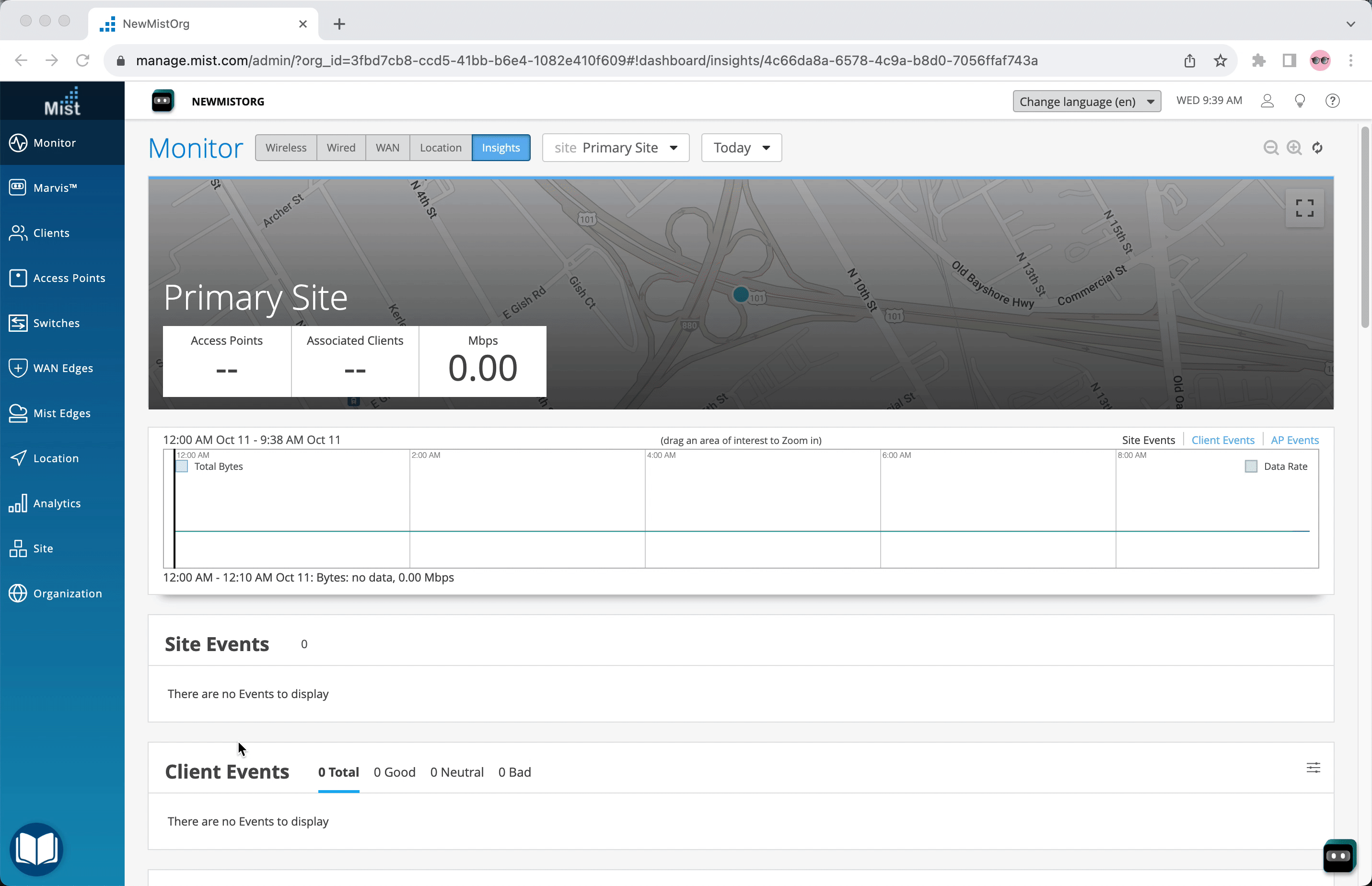
- From the the organization sidebar menu, select WAN Edge Templates.
- Select Create Template in the upper right.
- Name the template.
- Place a checkmark in the
Create from Device Modelbox. - Select your device model from the dropdown.
- Click
Create.
The device template is displayed - great job! You now have a working WAN Edge template you can apply to many sites and devices across your organization.
Assign to Site
With your template set up, you need to save and assign it to the site where your WAN edge device will be deployed.
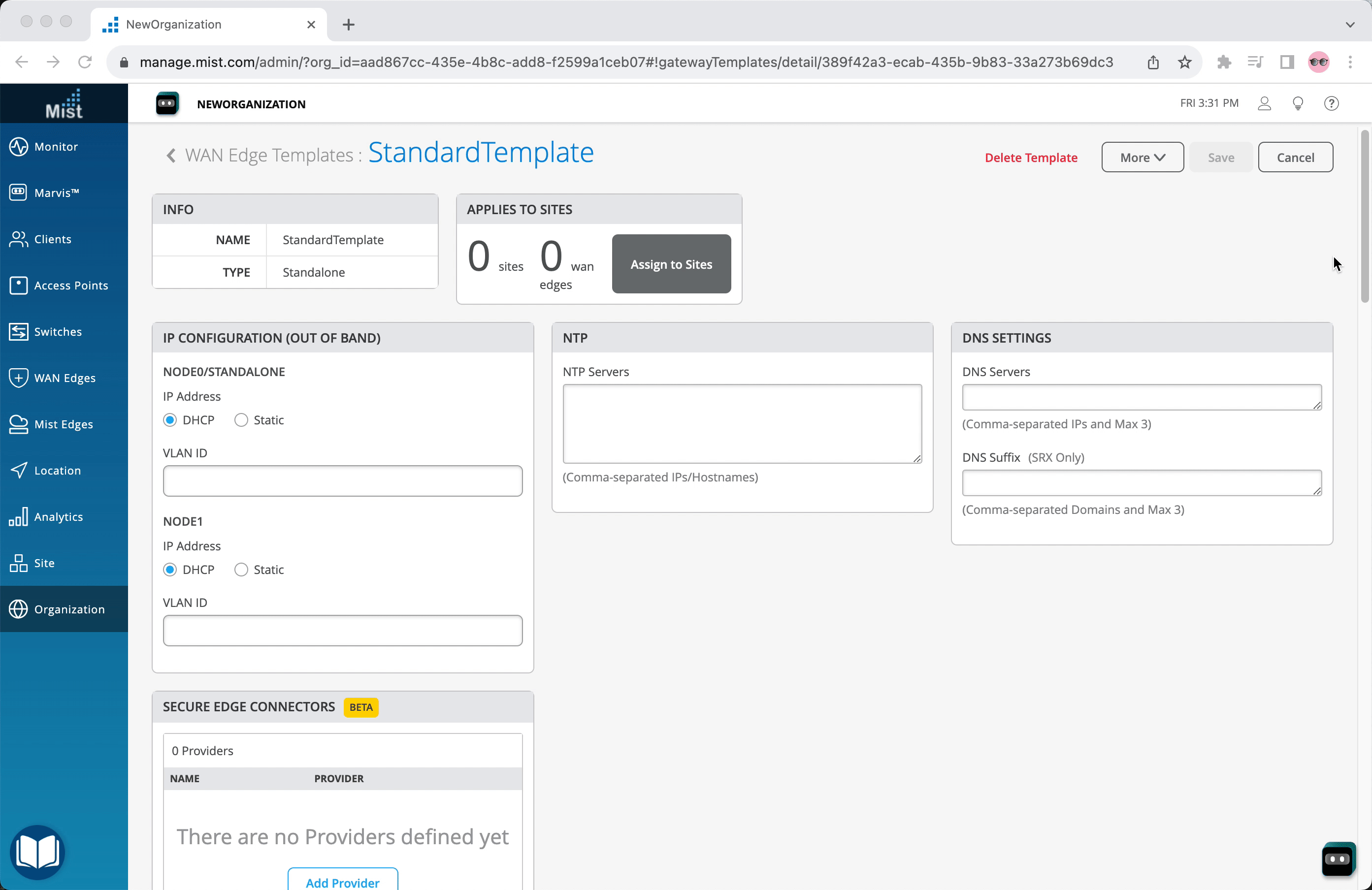
- At the top of the template page, click the Assign to Site button.
- Select a site from the list where you want the template applied.
- Click Apply.
Great work! All that remains is to associate the device with a site.