Maintenance Mode
Maintenance mode is used when staging equipment in a production network prior to its go-live date, or to isolate a router/device from the network in order to perform debugging or an upgrade. The primary function of maintenance mode is to suppress alarms from systems that are incomplete, or undergoing maintenance activities that would cause alarms. When the device maintenance is complete, you can set the router out of maintenance mode.
Alarms during Maintenance mode
When an SSR is put into Maintenance Mode all alarms for that SSR device will be shelved. All alarms generated on that router are shelved, and ALL of its peers will shelve the alarms that they generate saying that the peer router is down (i.e., path down). Shelving refers to placing a resource in a state that is not considered critical, so that the alarms do not bother the user. Shelved alarms will continue to be monitored by the system but will not be presented on the standard UI.
The state of shelved alarms can be optionally viewed by issuing:
show alarms shelved
You can use the router keyword to display alarms from a specific router
show alarms shelved router bostonsite1
You can view events for a specific router starting from a particular time by using the from/to keyword
show events alarm router bostonsite1 from 2019-04-03
Alarms follow the ISO 8601 standard for date & time.
Enabling Maintenance Mode
You can enable maintenance mode by setting it to true either in the GUI or in the PCLI: authority > router > maintenance-mode > true/false
On GUI:
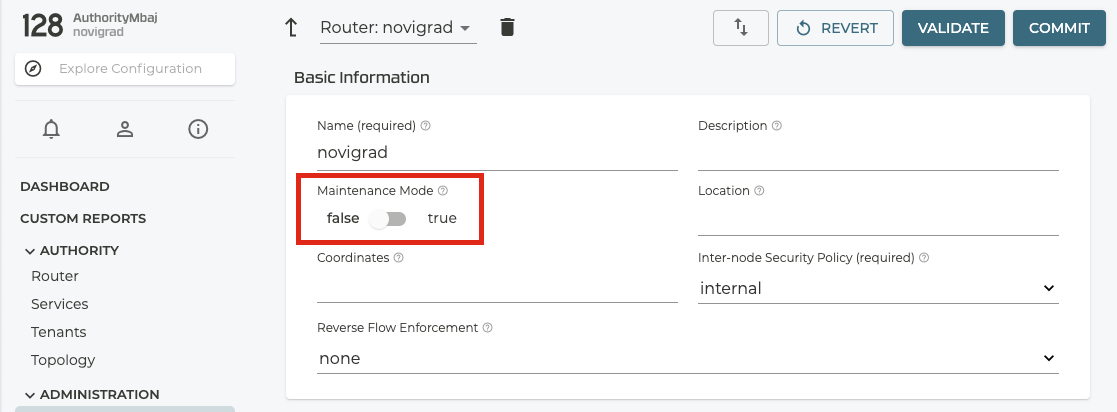
On PCLI:
[root@datacenter1~]# su admin
Starting the PCLI...
admin@datacenter1.bostonsite1# config authority router bostonsite1 maintenance-mode true
Similarly, you can disable the maintenance-mode by setting it to false.