Create a Site
- Create an account on the Mist portal
- Add your Organization
- Create a Site
Create an Account
Create an account on the Mist portal.
Create an Organization
-
From the Mist menu on the left, select Organization, and select Settings from the menu.
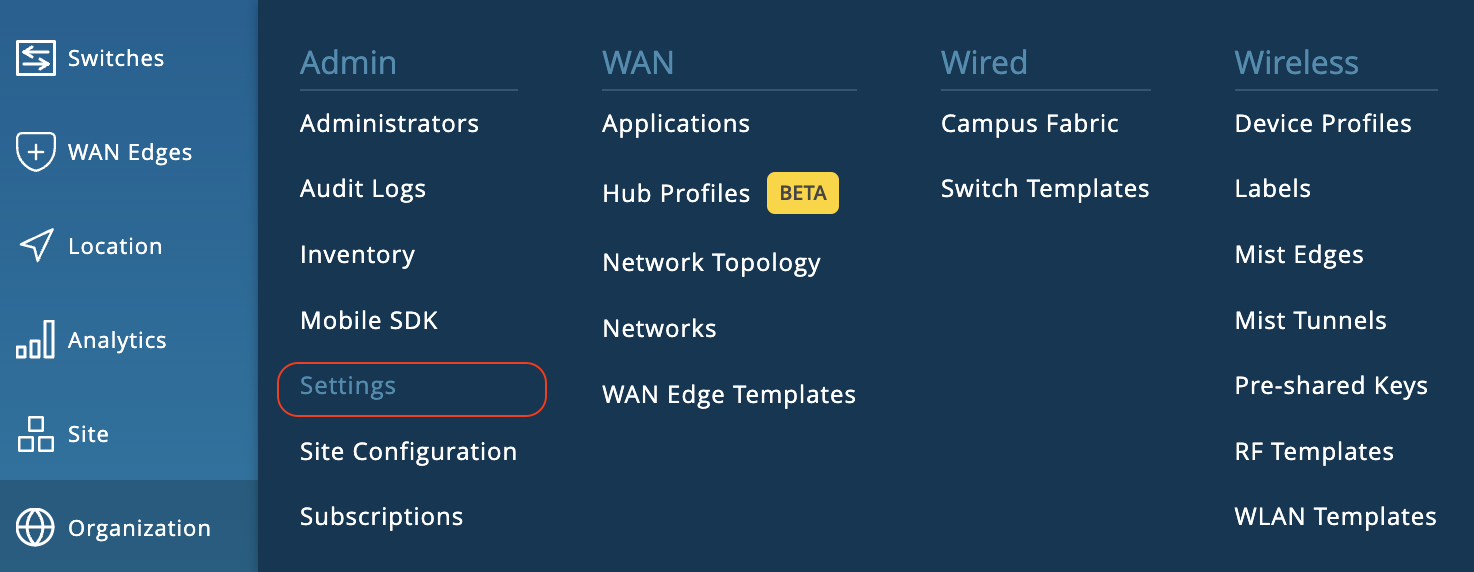
-
In the Create Organization panel, enter a name for the Organization.
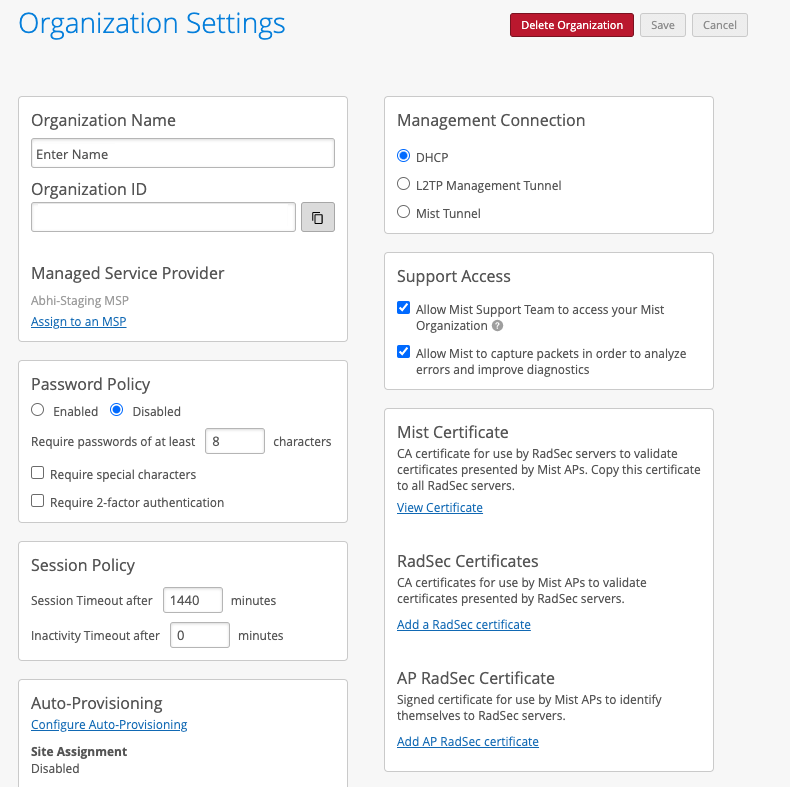
For additional information about creating an Organization, please refer to the Mist Organization Configuration documentation.
Create a Site
Create a unique site for each physical (or logical) location in the network. For example, the spoke and hub should be onboarded to different sites. Other devices from the Juniper stack such as Mist APs, Switches, SRX, etc., should be onboarded and assigned to the same site as the SSR when possible. This provides a clean topology view of all devices running within a site.
For detailed information about the fields used to create a site, please refer to the Mist Site Configuration documenation.
-
From the Mist menu on the left, select Organization and select Site Configuration from the menu.
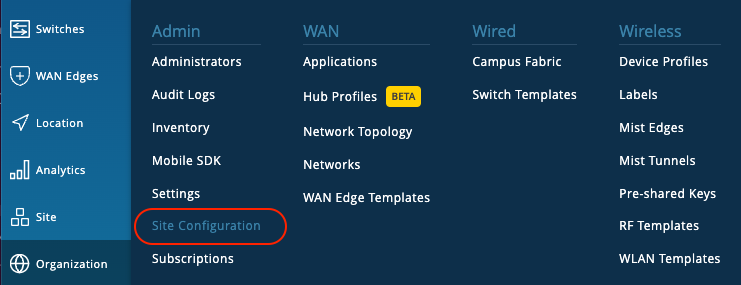
-
In the Sites List, click on the Create Site button.
-
Use the New Site panel to configure a site.
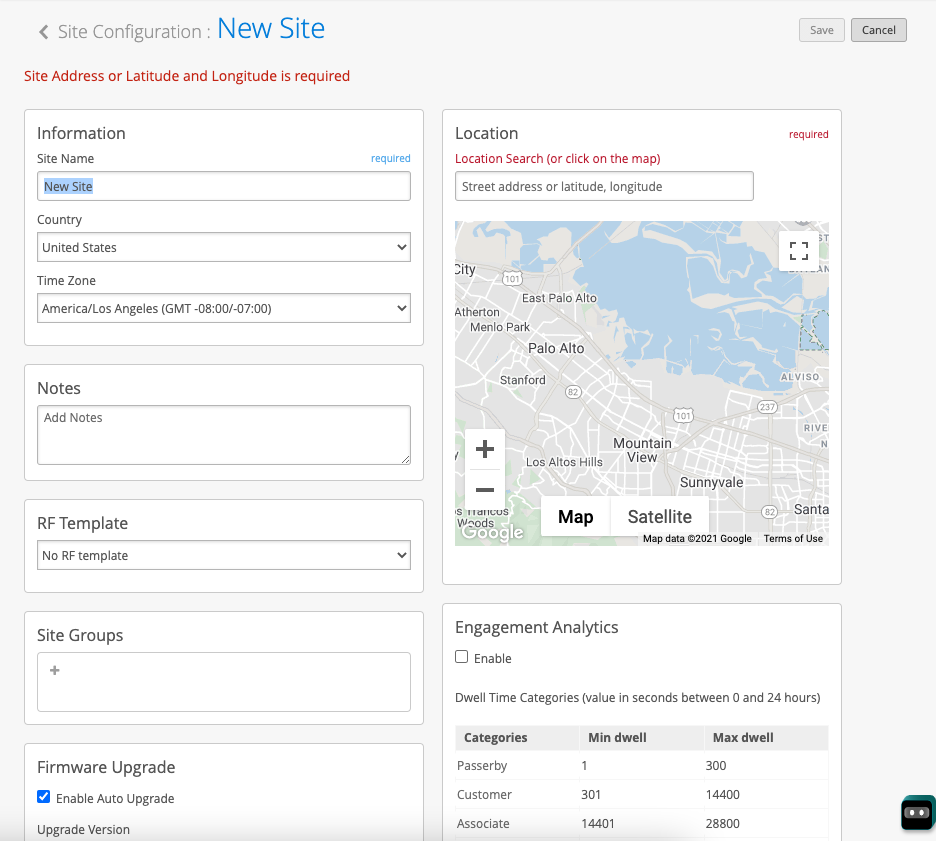
Conductor IP Address
Configure the IP address of the conductor as part of the site creation. Use the following procedure to retrieve and assign the conductor IP address to the Mist site.
-
On the Configuration Home panel in the SSR GUI, click the Authority button.
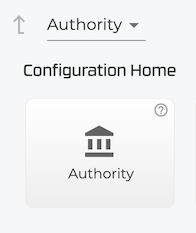
-
Under Authority Settings, scroll down to Conductor Addresses and copy the IP address of the conductor.
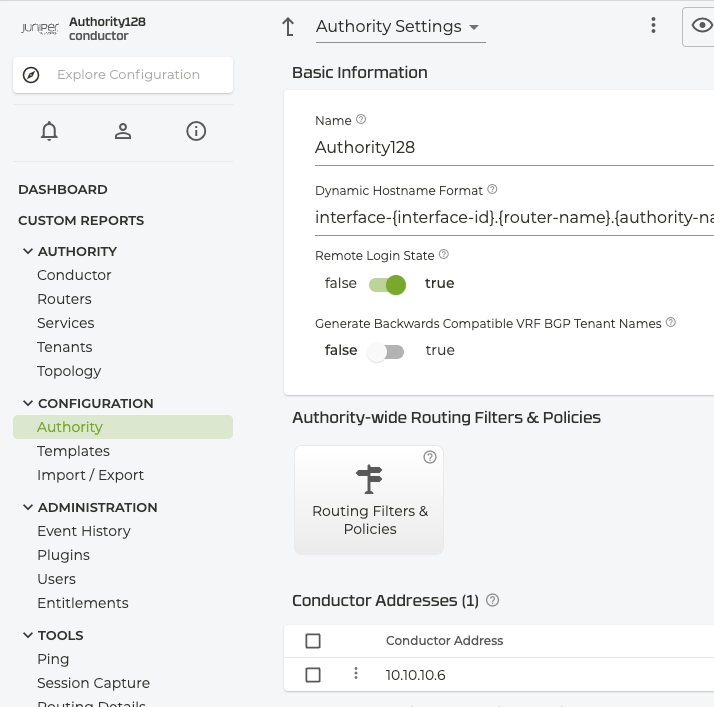
-
Return to the Mist Site Configuration, and scroll down to the Session Smart Conductor field and add the Conductor IP address.
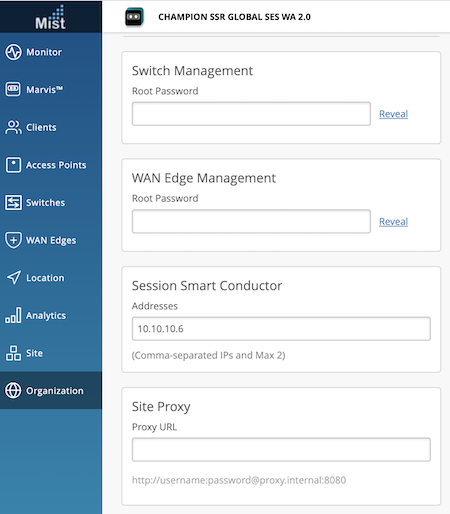
:::